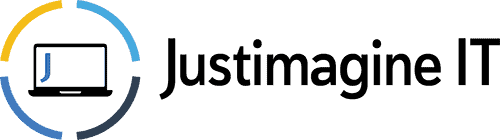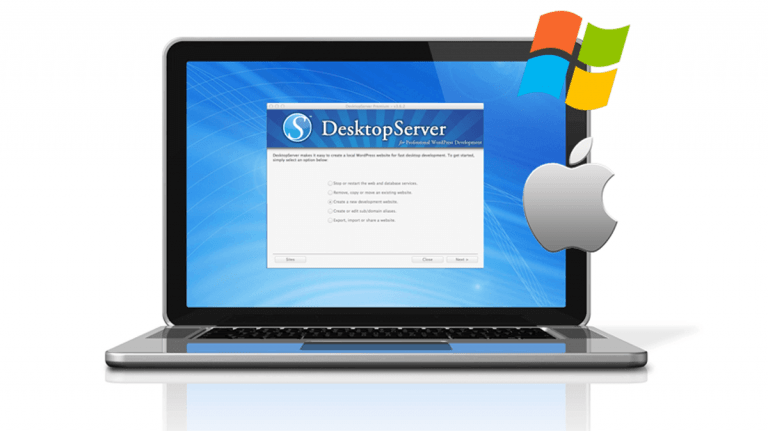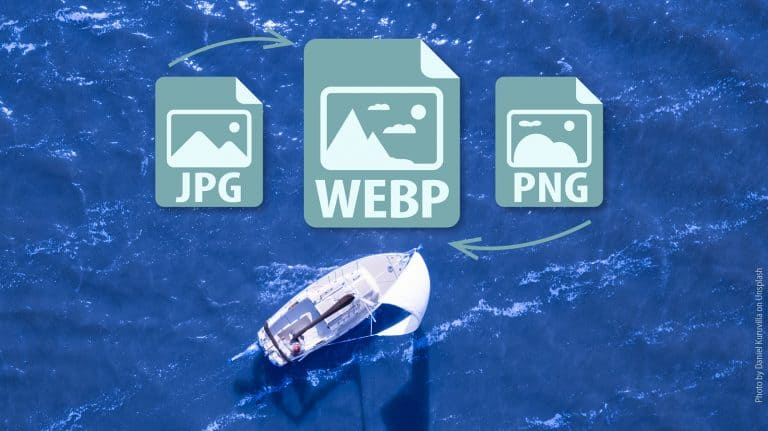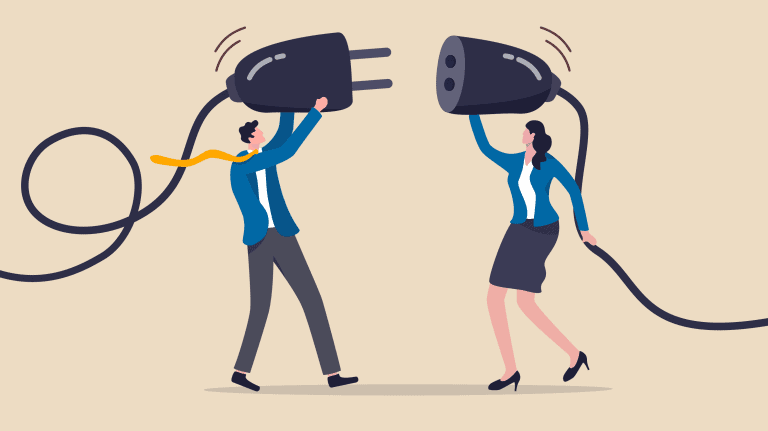The Best Excel Shortcuts You Need to Know!
There are many keyboard shortcuts that make life easier when working with Microsoft Excel. A list of the common shortcuts is further down this page, but these first three are the best Excel shortcuts, you definitely will want to know.
NB: Return on the Mac is the same as Enter on Windows
Every time you don’t reach for the mouse you are saving time. There are far too many shortcuts to remember them all, just try to remember the main one which are useful to you!
For a full list of Shortcuts see the Microsoft website.
The Date
Keyboard Shortcut: The quick way to enter the current date is to hold the Ctrl key (Command on Mac) and tap and release the semi-colon. Ctrl+; or Cmd+;
This will enter the date as if you had typed it, so you need to press the Enter key to confirm. This date will not change it will always be the date you entered.
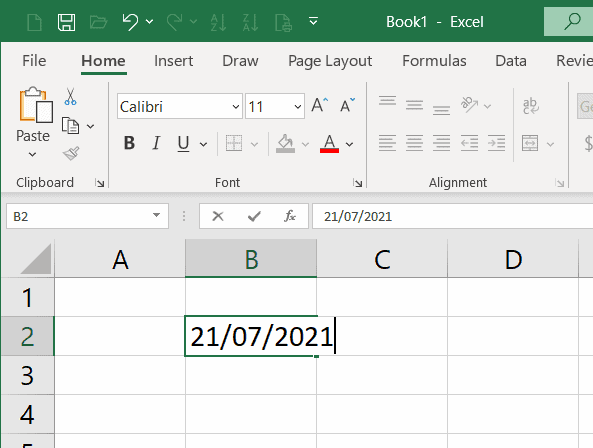
TODAY Function: The TODAY() function will also put the current date in a cell, but this is dynamic and will always change to show the current date, whatever date you open the Workbook.
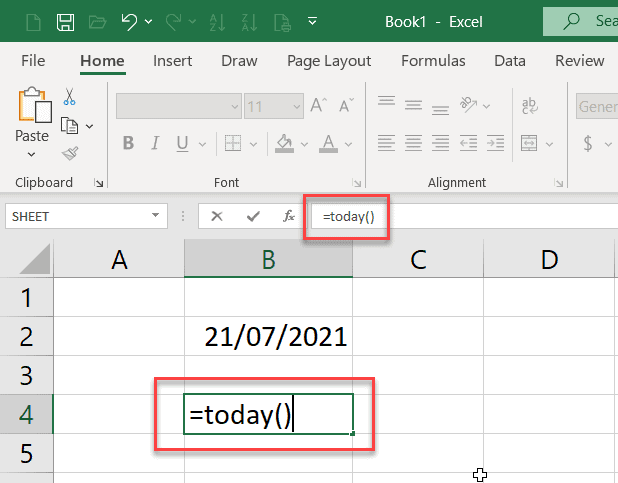
Click in any cell
Type =today()
The formula will also appear in the Formula Bar above the Worksheet
Press the Enter key
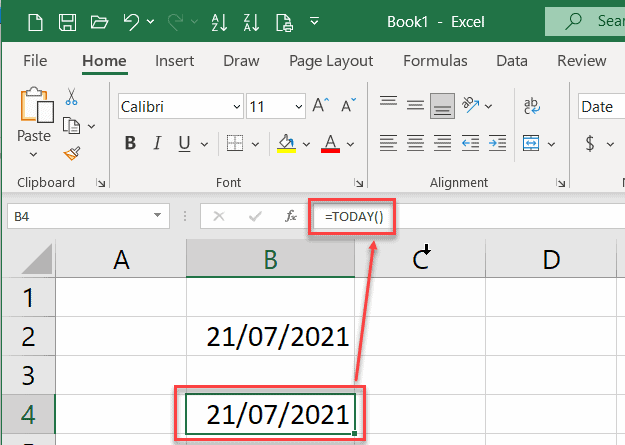
Once you have confirmed the entry by pressing the Enter key, select the cell again and the formula will appear in the Formula Bar, but the actual date on the Worksheet
Showing Formulas
Keyboard Shortcut: If you open a Worksheet for the first time, it can be nice to be able to quickly see what formulas and functions have been included. You could click on each cell and look in the Formula Bar. A much better way is to switch the display so that the Formulas are displayed NOT the results.
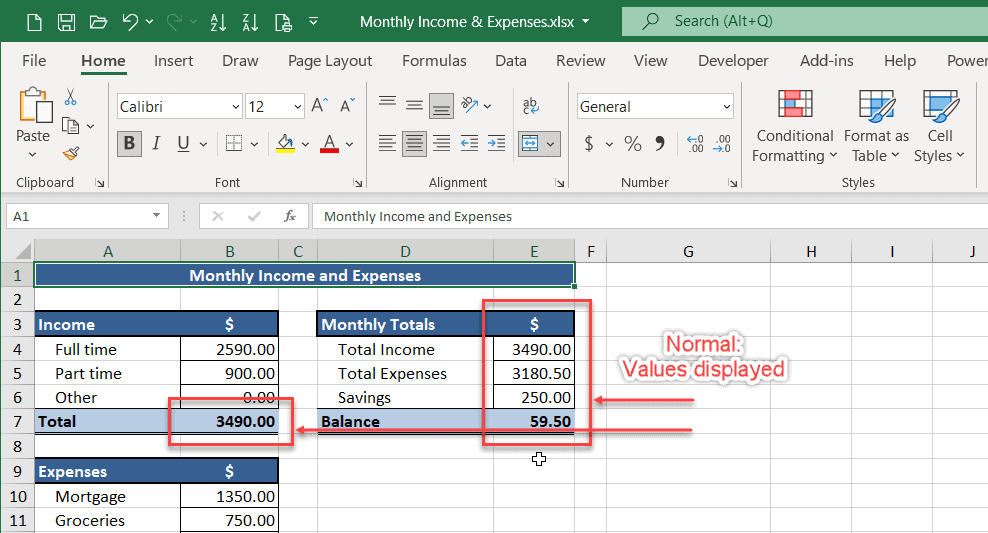
This nice shortcut is an on/off switch, so the same shortcut puts the Worksheet back to normal. Hold the Control key and tap the tilde key (above the tab key on the left hand edge of the keyboard) Ctrl+~ or Cmd+ This is definitely another Best of the Excel Shortcuts to remember.
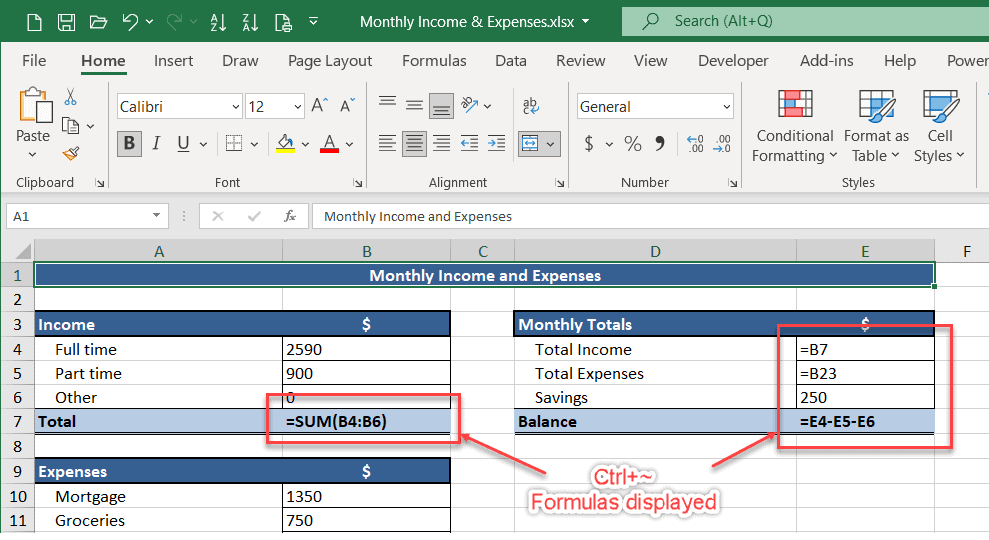
Press Ctrl+~ to show the results or values once again.
Alternatively you could click the Show Formulas command on the Formulas Ribbon, but the Shortcut is a so much quicker and nicer way to do it.
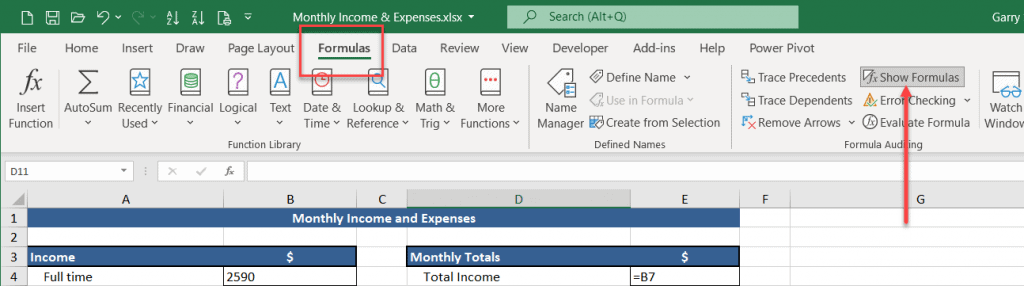
Text Wrap Headings
Often you have headings which are longer than the data in the associated column. We should always aim to keep our Worksheets as compact as possible. To achieve that you can wrap the text in the heading. But, never add a second row. We should only have one row as a header.
Home Ribbon command: Click in the cell with text to be wrapped and click the Wrap Text command in the Home Ribbon.
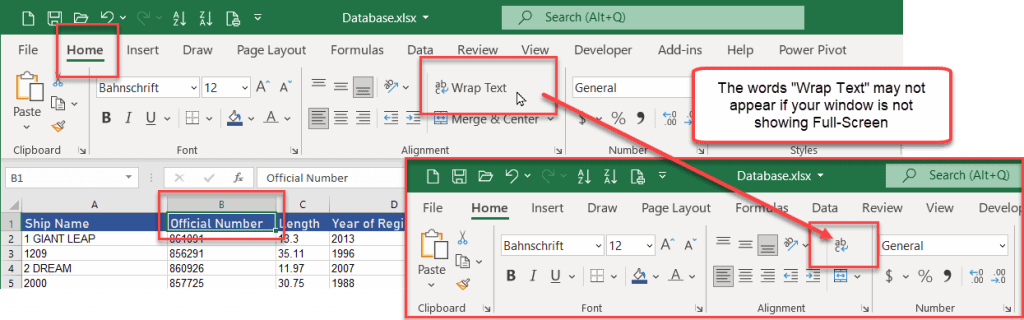
You may need to resize the column (smaller) and resize the row (taller) to show all of the text.
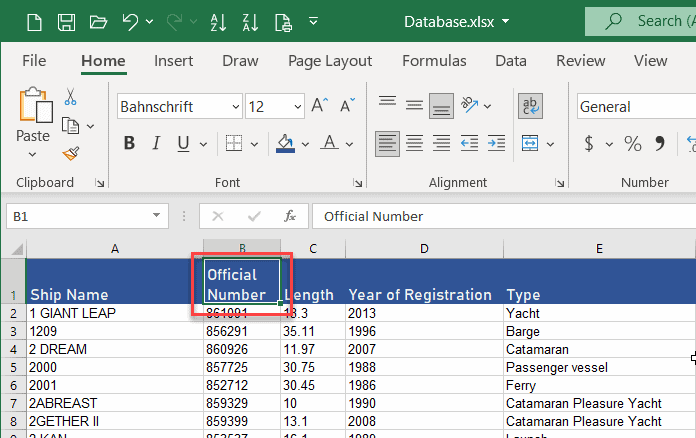
Keyboard Shortcut: There are times when you want to force the text to wrap at a certain point. If you were in say Microsoft Word you would simply press Enter, but we can’t do that in Excel because it will just confirm that entry. If you are a power-user you might even try Shift+Enter but that also confirms the entry.
Tip: Pressing Enter confirms the entry and selects the cell below. Shift+Enter confirms the entry and selects the cell above.
Another Best Excel Shortcuts – to place a line break, activate the cell if necessary (double click) and place the cursor where you want to force a new line. Hold the ALT key and then press the Enter key Alt+Enter Then press Enter as normal to confirm the entry.
Here with Home Port the Wrap Text button wouldn’t work because the column is still wide enough to show all of the text. You can however force the line break with the shortcut Alt+Enter
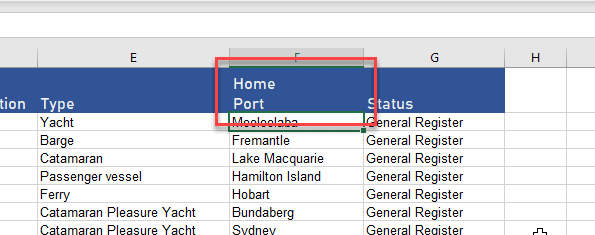
The Basic Shortcuts
These work in most programs, so you only have to remember them once.
| Command/Action | Windows | Mac |
|---|---|---|
| New Workbook | Ctrl+N | Cmd+N |
| Open a Workbook | Ctrl+O | Cmd+O |
| Save a Workbook | Ctrl+S | Cmd+S |
| Close a Workbook | Ctrl+W | Cmd+W |
| Ctrl+P | Cmd+P | |
| Copy | Ctrl+C | Cmd+C |
| Paste | Ctrl+V | Cmd+V |
| Undo | Ctrl+Z | Cmd+Z |
| Redo | Ctrl+Y | Cmd+Y |
Editing Shortcuts
| Command/Action | Windows | Mac |
|---|---|---|
| Enter Current Date in a cell | Ctrl+; | Cmd+; |
| Enter Current Time in a cell | Ctrl+Shift+; | Cmd+Shift+; |
| Show Formulas | Ctrl+~ | Ctrl+~ |
| Repeat last action | F4 | Cmd+Y |
| Select All | Ctrl+A | Cmd+A |
| Move to top edge of data region | Ctrl+Down arrow | Ctrl+Down arrow |
| Move to top edge of data region | Ctrl+Up arrow | Ctrl+Up arrow |
| Move to top edge of data region | Ctrl+Right arrow | Ctrl+Right arrow |
| Move to top edge of data region | Ctrl+Left arrow | Ctrl+Left arrow |
| Move to first cell in row | Home | Fn+Left arrow |
| Move to cell A1 | Ctrl+Home | Fn+Ctrl+Left arrow |
| Start new line of text inside a cell (line break) | Alt+Enter | Ctrl+Option+Return |
All done. How some fun with Excel.